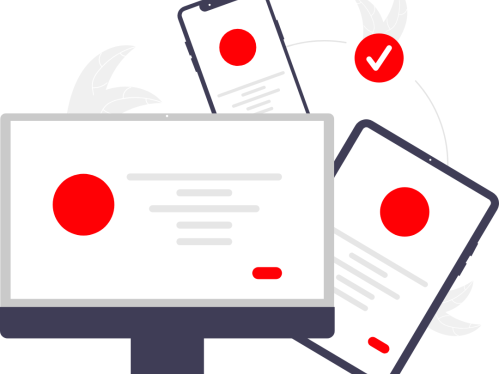
Resources for Teaching and Working Remotely
Below you can find resources for teaching and working remotely.
What can I use to have group meetings remotely?
Bring everyone together, face-to-face, with video conferencing and screen sharing on any device.
Make sure that your WebEx account is activated.
Learn how to schedule a WebEx Meeting.
You can find additional resources at the WebEx knowledge base.
How can I learn more about Zoom?
Zoom is provided to the Rutgers community as a web conferencing tool with a combination of video, voice, content sharing, and chat functions for online meetings. Information about creating your account and holding meetings can be found at https://it.rutgers.edu/zoom/.
Learn more about Zoom and view the full documentation
How can I learn more about Webex?
Webex is provided to the Rutgers community as a tool to hold meetings virtually and can host a meeting of up to 1000 participants. Information about creating your account and holding meetings can be found at https://webex.rutgers.edu.
Online training is available at the link below.
Online Video Trainings and Tutorials
What can I use for a common workspace, team chat, one-on-one chat, document collaboration and more?
Microsoft Teams enables remote teams to work together and collaborate through a common workspace, team chat, one-on-one chat, document collaboration and more.
Getting Started with Microsoft Teams
You can find additional resources at the Microsoft Teams knowledge base.
What can I use for collaborative document sharing?
Rutgers offers multiple options for collaborative document sharing, including OneDrive, which is part of Rutgers Connect, and Box.
How do I set up my Rutgers Connect email on my mobile device?
Rutgers Connect is the official university-wide email and calendar service for faculty and staff at Rutgers. This cloud-based service is based on Microsoft Office 365 and includes email, calendaring, and many other collaboration, education, and business tools.
How do I forward my Rutgers voice line to my mobile or voicemail?
Forwarding your Rutgers voice line (Cisco IP Phone 8800 Series) to your mobile device:
Select a line and press Forward all.
Dial the number that you want to forward to, or press Voicemail.
To receive calls again, press Forward off.
Additional resources for voice services, including information for other phones, can be found on the Phone Training site
